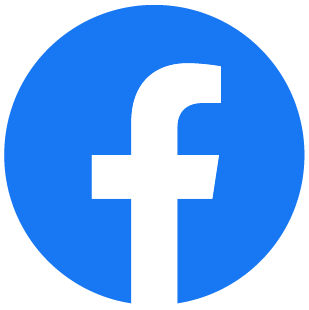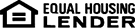Welcome to the Online Banking preview.
Online Banking gives you the ability to check your personal account balances, view your transaction history, make payments on loans, set alerts, and more.
Let’s begin by logging on.
Upon logging on, you have multiple resources available. The initial view will be of all your accounts. Above the transactions, multiple pull downs are available which will allow you to transfer funds, sign up for mobile banking, change your account preferences, and correspond with the bank. To the right, additional resources display including Notifications, Account Summary Options, and Financial Tools.
Next, let’s take a look at the account options.
Based on the type of account you are viewing, different options display. Currently, we are looking at the options for a checking account. From here, you can view and export transactions, transfer funds to and from the account, set up account alerts, and edit the user friendly account names. Let’s view the transactions for this account.
This screen displays the debits, credits, and running balance for the last 30 days along with any checks and their images. If you are looking for a transaction that is past the 30 day window, click the Filter Transactions link to change the criteria.
Additionally, you can filter so only checks, deposits, or withdrawals display.
To the right of the grid, account details display along with account options.
Next, let’s look at the Accounts option.
The Accounts option gives you the ability to view a summary of all your accounts, search for transactions, and set alerts. For example, if you are trying to locate a debit transaction that took place between Jan 1st and Jan 5th, you can use the Transaction Search option to specify this information.
Simply enter information regarding the transaction you are trying to locate, and then click the Search button.
The transactions that pertain to the information entered are displayed. From here, you can export the information to various account packages, or print the page. Another feature available under the Accounts option is the ability to set up alerts.
This option give you the ability to be notified based on different types of account activity.
Alerts can be set based on an Account Balance, CD Maturity Date, Loan Payment Due Date, or Pending Transactions.
With online banking, you have the capability to transfer funds, make loan payments, create transfers to an external account, and view transfer history.
Simply select the account the transfer is originating from, going to, and the amount.
If desired, enter a message in the memo field.
Next, select the Frequency for this transfer.
Multiple options display giving you the ability to create a single transfer, or a recurring transfer. When you select an option that is recurring, additional fields display allowing you to enter a beginning and ending date. Additionally, if the date you select falls on a holiday you have the option to say if the transfer will happen the business day before or after the holiday.
Next, is the Bill Payment option. This option will only display if your bank offers online bill pay.
The next option, Mobile Banking is used to sign up for mobile banking. Mobile banking gives you the ability to receive summary information and balances for all enabled accounts. It also allows you to message directly with a designated bank contact along with receiving summary and balance information for specified accounts all via text message.
With online banking you also have the ability to set specific preferences for your account.
If needed, multiple security options are available so you can change the method of contact, login name, password or the authenticator that displays upon login. Additionally, multiple internet banking options also display. Use these options to update your email address and mobile phone number. You can also change how your account name displays or add secondary users. Let’s take a closer look at the Friendly Account Names option.
Upon logging on, your account number displays and is partially masked out. With online banking, you are able to change that so a name or description displays instead.
The last option, Correspondence, displays any recent messages from the bank. When selected the full message displays. From here you can delete, reply, or close the message.
Additionally, based on your bank’s options, multiple forms may be available directly within Online Banking which allows you to apply for a loan or mortgage.
For additional questions regarding Online Banking, or to sign up, please contact a representative at your financial institution.